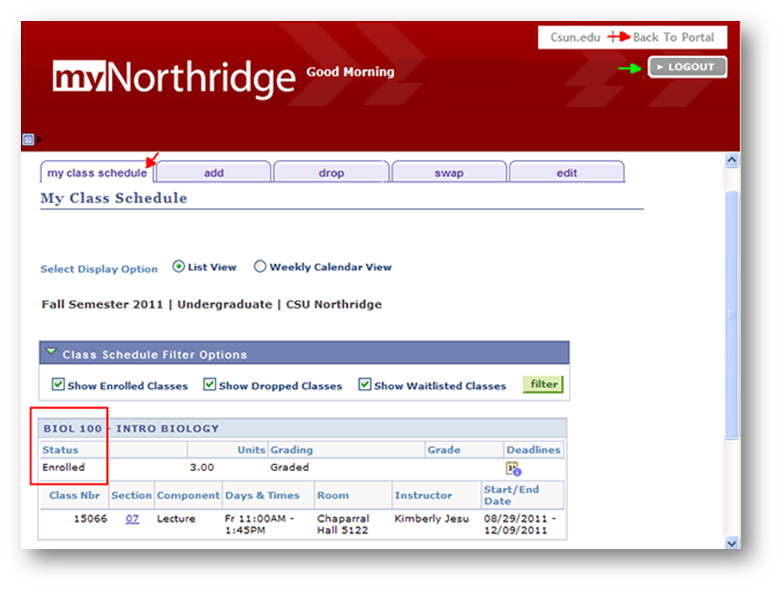Tuition payment will be due in full within 24 hours of enrollment.
A student who has not completed full payment within 24 hours of registering will be dropped. This helps to ensure that all possible open seats remain available to other students.
The Add Classes page begins, once you select the add tab to begin.
On the 1. Select classes to add page, enter the five-digit Class Number and click Enter or select Class Search to look up available classes, the click Search.
Learn more: Class Search
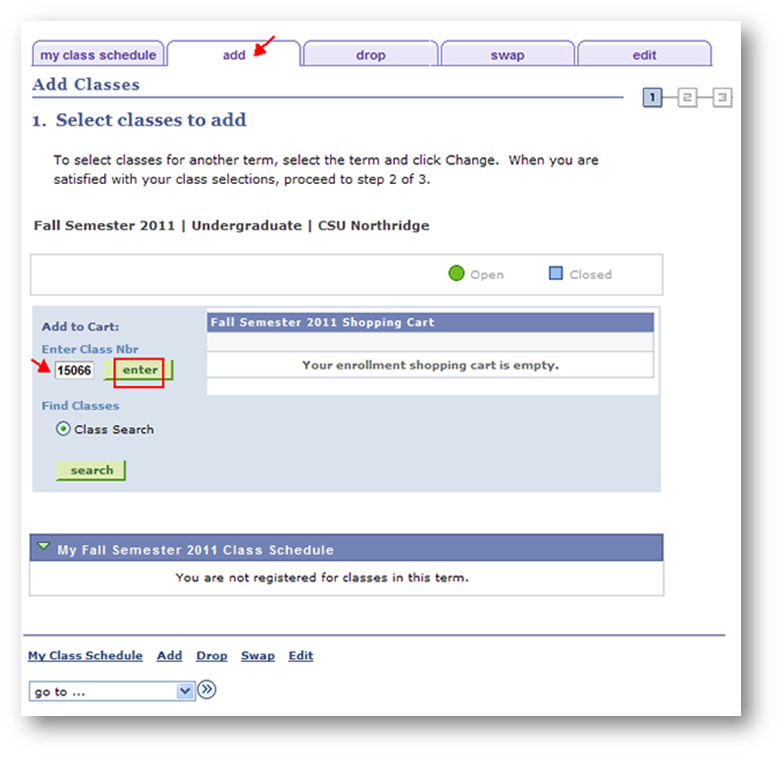
On the 1. Select classes to add - Enrollment Preferences subpage, do the following, then click Next:
- Check the status of the class: open or closed.
- Enter a permission number if the section requires consent; otherwise skip.
- Optional: Select the basis of grading. (Check with your advisor first; a grade of Credit/No Credit may be a disadvantage. See the CR/NC grading policy.)
- Review enrollment information. Do you meet the course requirements?
- Review Class Notes. Concurrent enrollment in another class might be required (co-requisite).
NOTE: If a co-requisite class is required, put both classes in the shopping cart before submitting the enrollment transaction. Otherwise, you'll get a "Requisites Not Met" error.
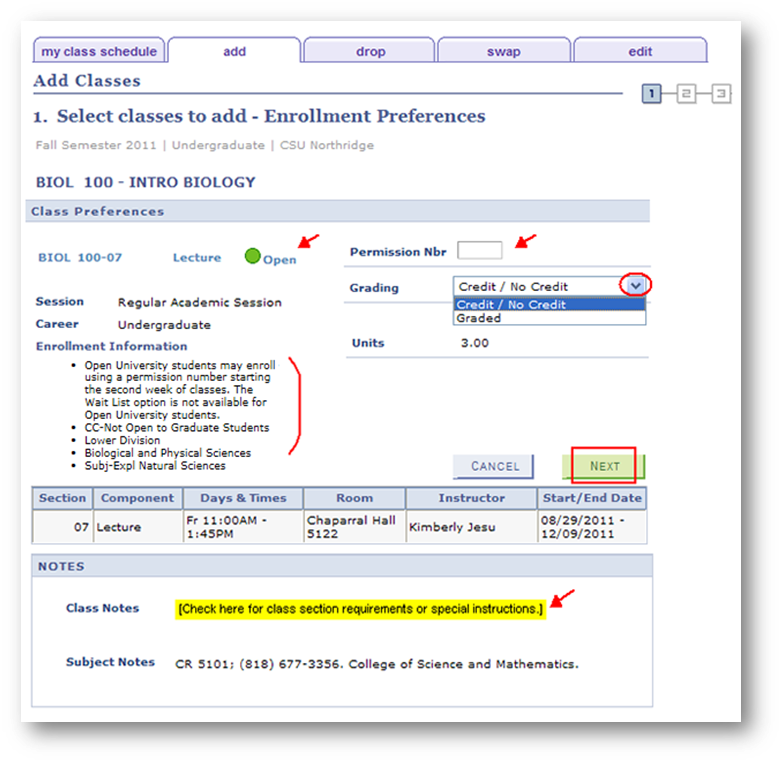
On the 1. Select classes to add - Enrollment Shopping Cart subpage, check the status of your added classes, but YOU ARE NOT YET ENROLLED IN THE CLASS!
If you want to add another class, enter the Class Number here and proceed as before. NOTE: Add co-requisite classes now, if required.
When done, click Proceed to Step 2 of 3 to continue.
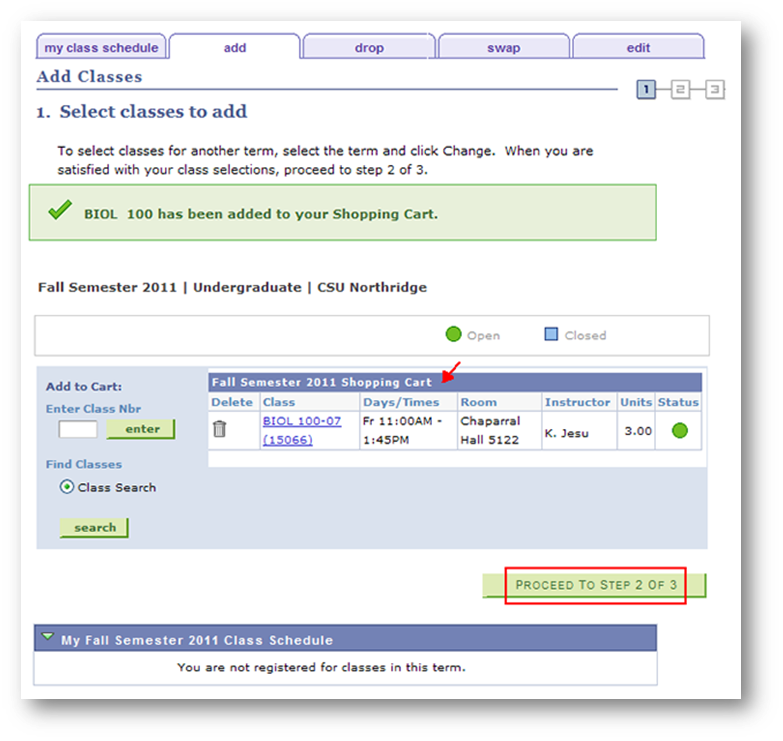
On the 2. Confirm Classes page, review the class(es) in your shopping cart, then click Finish Enrolling to process the request or click Cancel to exit without adding.
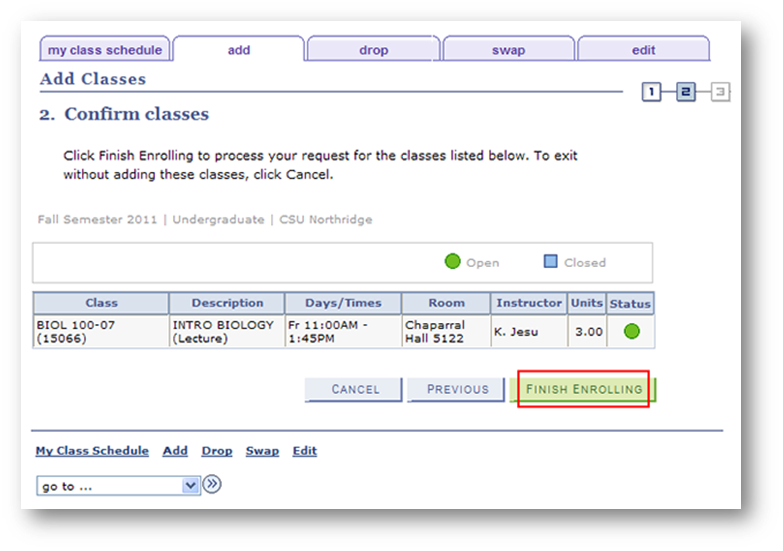
On the 3. View Results page, it displays errors or confirms success of your enrollment.
If errors are found, follow the instructions in the error message (not shown) to fix the problem.
If successful, you must make a full payment within 24 hours of adding the course in order to maintain your enrollment. Otherwise, you may be dropped from your classes. Click Make a [Tseng College] Payment to complete the transaction. Note: Payment methods include: Visa, MasterCard, American Express or Electronic Check (must wait 24 hours after account activation to pay by Electronic Check).
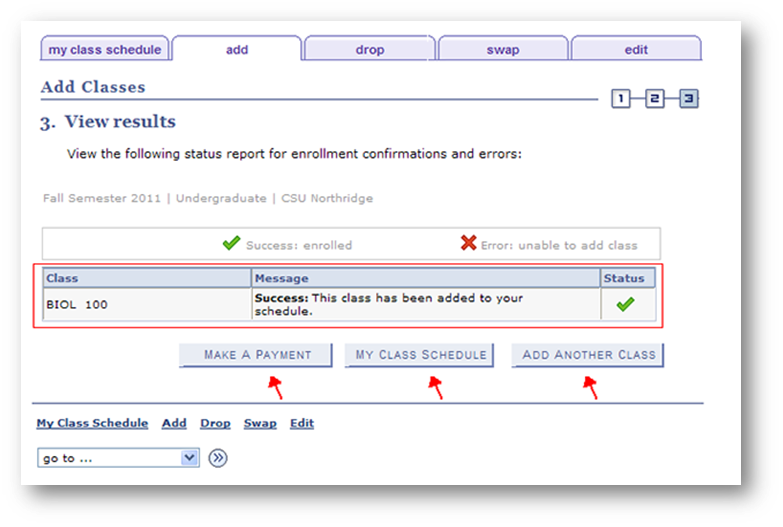
Select the My Class Schedule tab to view your class schedule.
To return to myNorthridge, click Back To Portal (upper right corner).
If finished, select logout to exit.